Draw objects as vector graphics.
Adobe Illustrator 10 introduces new tools, new techniques, and certainly has come a long way since the first Illustrator hit the market place. Adobe is noted for its sophisticated and complex software products with Illustrator being the flagship product. Illustrator 10 takes the industry standard for vector graphics software to a new level. This review will cover most of the new features found in Illustrator 10 rather than review the entire range of possibilities under Illustrator 10.
New Web Features and Integration with other Adobe ProductsIllustrator 10, like its counterpart Adobe Photoshop 6, has now become a product for creating and optimizing vector or raster-based graphics for the Web. It now includes Symbols--objects that can be reused and multiplied, options for slicing images to reduce their size, support for Macromedia Flash Shockwave Flash (SWF) and Scalable Vector Graphics (SVG) formats, as well as supporting dynamic data driven graphics.
Symbols
Illustrator has new support for symbols, keeping file sizes small while allowing the user to add, multiply or change every instance of a symbol quickly, consistently, and easily. The new symbolism tool has eight different options to manipulate the symbols.
- Symbol sprayer: apply the symbol as many times as you desire.
- Symbol shifter: move the symbol instances around and change the relative paint order.
- Symbol scruncher: bring the symbols closer together or spread them apart.
- Symbol sizer: change the size of symbols
- Symbol spinner: rotate the symbols
- Symbol stainer: change the color of symbols.
- Symbol screener: makes symbols transparent so you can stack them.
- Symbol styler: change the look of a symbol.
slicing1 | slicing2 |
You can set options for symbolism tools by double clicking the symbolism tool in the toolbox.
Each symbols tool has a specific option palette, the one pictured above is for the symbol sprayer. Additionally another fly-out menu is included on the symbols palette.
The new symbols have great potential for creative use. It will save Illustrator users a great deal of time. However, saving symbols for reuse with files other than the file in which the symbol was created is cumbersome. There should be a command for saving libraries that can be readily accessed when using symbols. Symbols should be easy to save and retrieve especially when designing web pages, multi-paged documents, or collaborating with others.
Illustrator 10 includes enhancements for combining shapes. As shapes are the building blocks of compound objects Illustrator 10 has made the job of creating and combining these elements easier. Illustrator now includes an updated Pathfinder palette with different compound shape options.
The tools from left to right are: Shape mode: Add, subract, intersect, exclude; Pathfinders:divide, trim, merge, crop, outline, minus back.
The Pathfinder options menu allows for finer precision in selecting and combining shapes.
Using two simple shapes with the red star in the back and a green rounded rectangle in front, all the pathfinder options are illustrated.
Design Integration
For designers who have had to struggle going from Illustrator to another Adobe product, Adobe has finally created what they call a "comprehensive creative ecosystem" for design integration. Illustrator 10, Photoshop 6.0, InDesign, GoLive, LiveMotion, and AfterCast now share color management, Smart Object technology and many different tools. Illustrator 10 now incorporates the manual slicing tools and the Magic Wand found in Photoshop/Image-Ready. Additionally the sharing of files between the two products has been vastly improved.
Illustrator 10 files can be brought into InDesign 2.0 and modified with the Adobe-standard Pen tool. Effects such as transparency and drop shadows can now be shared between both programs.
If you use Adobe GoLive to create Web sites, Illustrator files are now able to become Smart Objects in GoLive. Layers created in Illustrator can now be preserved when those Illustrator files are imported into LiveMotion. In addition Illustrator slices can now be imported into GoLive in the same manner that GoLive supports slices created in Photoshop/Image Ready. Exporting Illustrator files as Shockwave Flash (SWF) and Encapsulated PostScrip (EPS) allows those files to be animated in LiveMotion.
Illustrator 10's new data driven graphics feature, which allows seamless integration with both GoLive's Dynamic Link and Adobe's AlterCast, is ideal for creating Illustrator templates.
Slicing in Illustrator 10
For those who already are slicing in Photoshop or ImageReady the procedure in Illustrator 10 will be easy. Yet because Illustrator 10 has now been optimized to produce Web-friendly objects, this program takes automatic slicing one step farther than other current Adobe products. In Illustrator 10 automatic slicing is object-based. You can scale the objects after you slice them, you can rearrange the objects after they have been sliced and all these actions can be performed on individual objects as well as groups of objects. In slicing1 you see how Illustrator has sliced the graphic automatically when the top illustration was selected.
After the objects have been sliced, you can select several objects and make a group. If the groups are re-arranged, the slices will remain with the original objects, making changes in graphic design easy -- see slicing2.
Additionally different slices can be saved in different formats. For example if you have a block of text in your file it can be saved in html format rather than as a graphic, however this only appears to work if the background is white.
Warping
For those seasoned Illustrator users this new version has incorporated quicker and better ways to manipulate text and graphics that are awesome. The new warp effect includes not only 15 ways to warp your design (and your mind), but within each warp effect you can change from horizontal to vertical styles with bend percentages from -100 to +100 with both horizontal and vertical distortion.
To demonstrate some of the warping available I warped a leaf in several ways and warped text in other ways.
Illustrations of differing warping techniques.

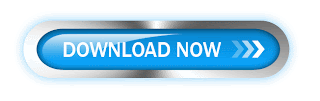

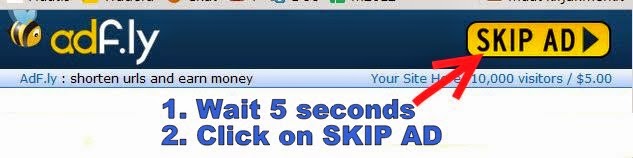
:D
ReplyDeleteAdobe Illustrator 10 - >>>>> Download Now
Delete>>>>> Download Full
Adobe Illustrator 10 - >>>>> Download LINK
>>>>> Download Now
Adobe Illustrator 10 - >>>>> Download Full
>>>>> Download LINK wQ
Download adobe illustrator 10 http://vectorandbusinesscard.blogspot.com/2017/01/free-download-adobe-illustrator-10-with-serial-number-full-version.html
ReplyDeletethanks admin...
ReplyDeleteI successfully download this software from your website
thank you so much
http://softhours.com/
Adobe Illustrator 10 - >>>>> Download Now
ReplyDelete>>>>> Download Full
Adobe Illustrator 10 - >>>>> Download LINK
>>>>> Download Now
Adobe Illustrator 10 - >>>>> Download Full
>>>>> Download LINK